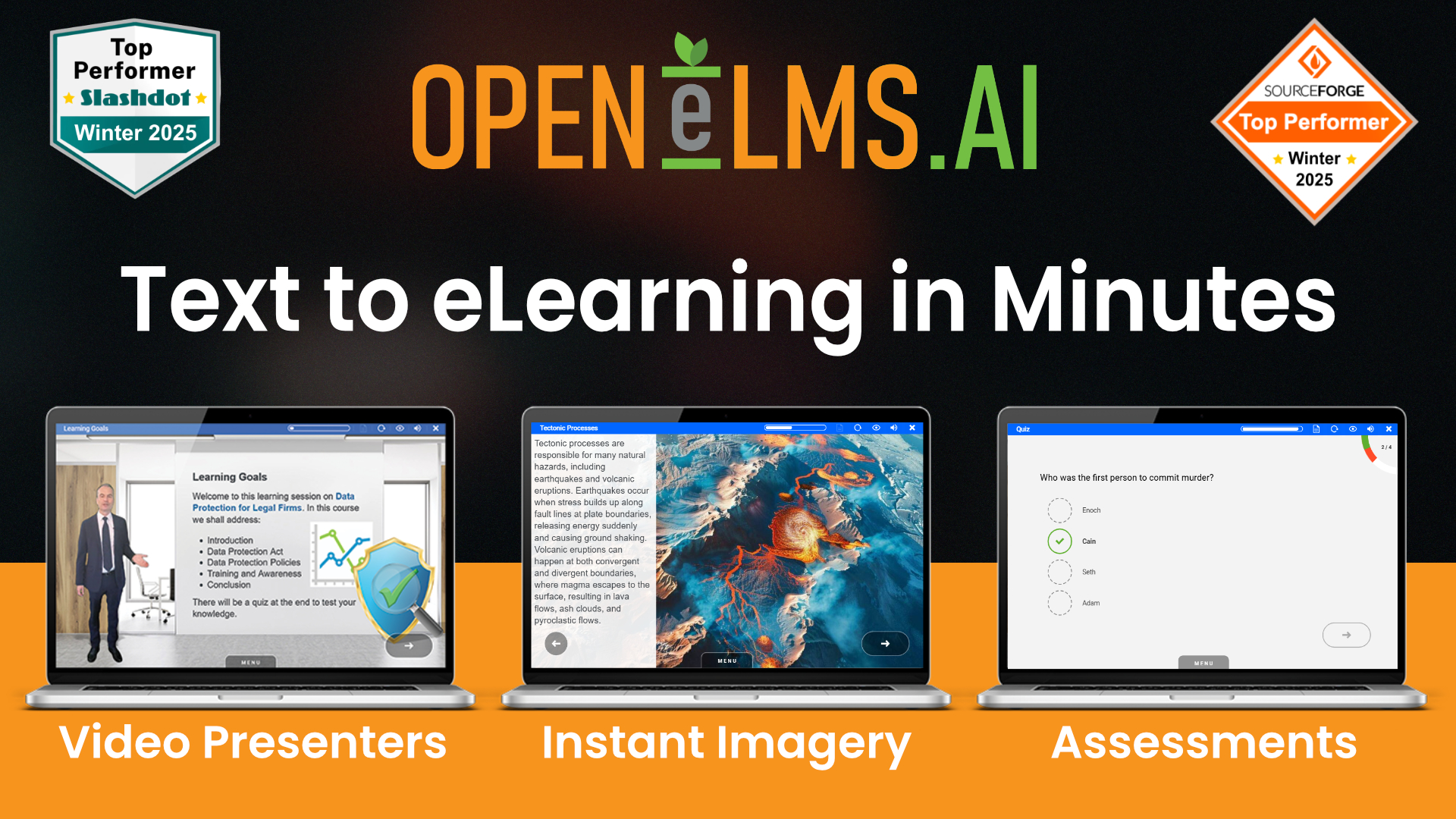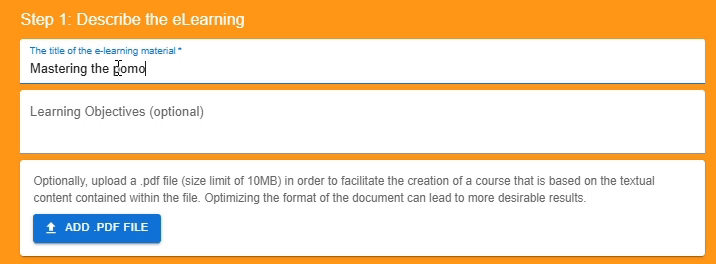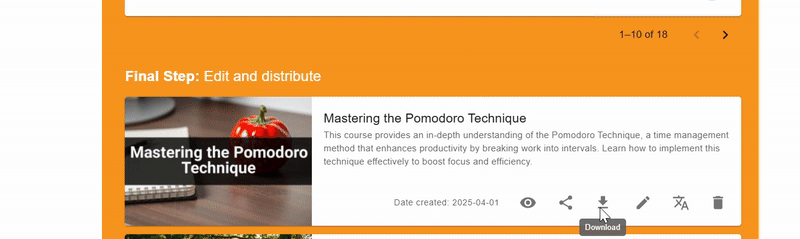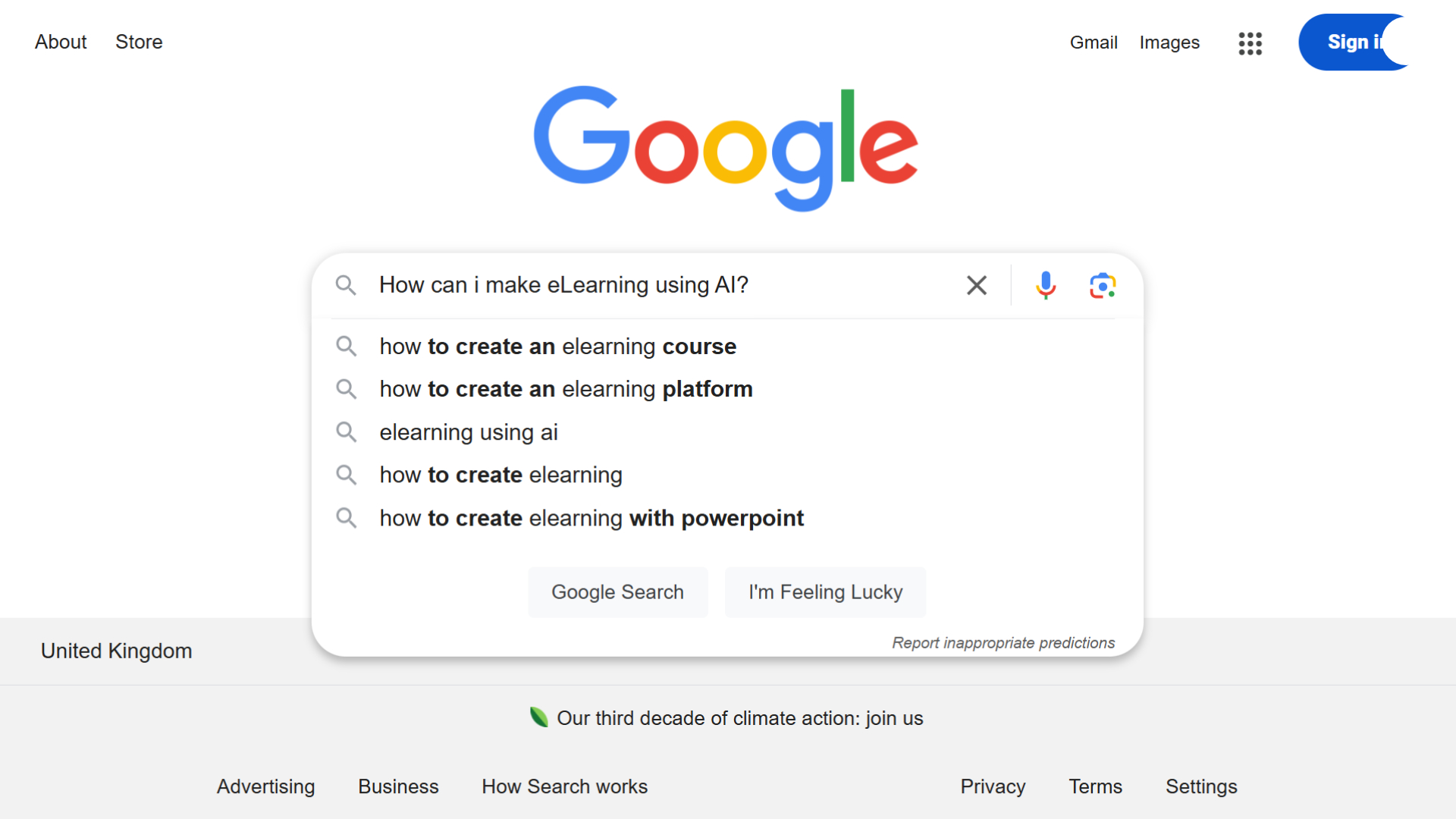

Want to create eLearning but don’t know where to start? AI makes it easier than ever.
Creating eLearning used to be a time-consuming and complex process, requiring technical skills, instructional design expertise, and endless hours spent formatting content. But thanks to AI, you can now generate professional quality eLearning courses in minutes.
If you’ve landed on this article searching for “how to create eLearning” or “how to make eLearning using AI,” you’re in the right place. This guide will walk you through two ways to create an engaging, interactive eLearning course, without needing design experience or technical skills.
Method 1) Step-by-Step: How to Create an eLearning Using AI Tools
Step 1: Define Your Learning Objectives
Before creating content, establish clear learning objectives to guide your course design. Answer the following questions:
- What do you want learners to achieve?
- Who is your target audience?
- What format will best suit your learners (videos, interactive modules, quizzes, etc.)?
AI Tools to Use: ChatGPT for brainstorming objectives, instructional design frameworks.
Step 2: Choose an eLearning Creation Platform
Select a platform that can assist with course creation. Some popular choices include:
- Articulate 360
- Adobe Captivate
- Synthesia
- ChatGPT + Canva
- Tome.app
- Open eLMS AI Editor
Step 3: Generate Course Content Using AI
1. AI for Content Writing
Use AI to generate course outlines, lesson scripts, and summaries and key takeaways
Tool: ChatGPT, Jasper AI, Writesonic
2. AI for Video and Voiceover
Convert text-based content into video-based lessons with AI-generated voices and avatars.
Tools: Synthesia (AI avatars & voiceovers), Murf.ai or Play.ht (AI voice narration)
3. AI for Slide & Presentation Creation
Create engaging slides and visual presentations.
Tools: Tome.app (AI-powered presentations) Canva Magic Write (for AI-generated slide content)
4. AI for Quizzes & Assessments
Automatically generate interactive quizzes and assessments.
Tools: Quizgecko (AI-generated quizzes), ClassPoint AI (interactive PowerPoint quizzes)
Step 4: Personalize Learning with AI
Make learning adaptive by using AI-powered analytics and feedback tools.
Tools:
- Docebo AI (AI-driven learning experience platform)
- Coursera AI (personalized recommendations)
- Chatbots (for instant learner support)
Step 5: Design Engaging Interactions
Use AI to add gamification, simulations, or interactive exercises.
Tools:
- EdApp (AI-powered microlearning with gamification)
- Vyond (AI animated videos)
- ThingLink (AI-powered interactive images/videos)
Step 6: Publish and Host Your Course
Decide where to host your eLearning content:
- LMS (Learning Management System): Thinkific, Teachable, Moodle
- SCORM/xAPI Compatible Platforms: Adobe Captivate, iSpring
- Video-based Platforms: Udemy, YouTube, Kajabi
So That’s One Way to Create eLearning using AI
While we’ve mentioned over 15 AI-powered tools, you don’t need all of them. To build a multimodal eLearning course, you’ll need at least 7, for course content, voiceover narrators, presenters, imagery, design heuristics, assessments, animations and interactive exercises. But there is another option that combines these elements into one AI Powered solution.
Method 2) Step-by-Step: How to Create an eLearning Course Using Open eLMS AI
For a streamlined, AI-driven approach to eLearning creation, Open eLMS AI offers an all-in-one solution. Unlike using multiple tools, Open eLMS AI simplifies the entire process by generating entire multimodal courses, fitted with voiceovers, animations, assessments, narrators, content, and interactivity.
Step 0: Log In to Open eLMS AI (or Sign Up Free for the First 14 Days)
You can try Open eLMS AI completely free for 14 days. Create courses, test features, and see the power of AI-driven eLearning for yourself:
- No credit card required.
- No software downloads, extensions or plugins needed, Open eLMS AI is completely browser based.
- Sign up and generate a course in minutes.
👉 Start Your Free Trial Now
Step 1: Enter the Title of Your eLearning
Start by entering the name of your course, this is your prompt and is all you need to create the eLearning. You also have options to specify your prompt:
- Add learning objectives to outline the achievement goals intended for course, the AI agent will generate material accordingly.
- Upload a PDF to create custom eLearning, Open eLMS AI will extract key information for you.
- Adding detail at this stage will ensure your outcome will be closer to your idealised course.
- Write your prompt in any language and the AI Agent will create a course, fitted with text, narrators voiceovers and assessments in that language – it’s that simple!
Step 2: Customise (or Let AI Do It for You!)
Next, choose your course preferences:
- Style and Tone: Friendly, objective, informative, professional to name a few.
- Course Length: From Bitesize courses to in-depth learning experience, you decide.
- Wordiness: Select the detail wanted based on your audience.
- Document Interpretation: If you’ve added a PDF, adjust the level of interpretation, the AI will work off your document accordingly.
Don’t want to make these decisions? No problem—Open eLMS AI can choose the best options for you based on best practices in eLearning design.
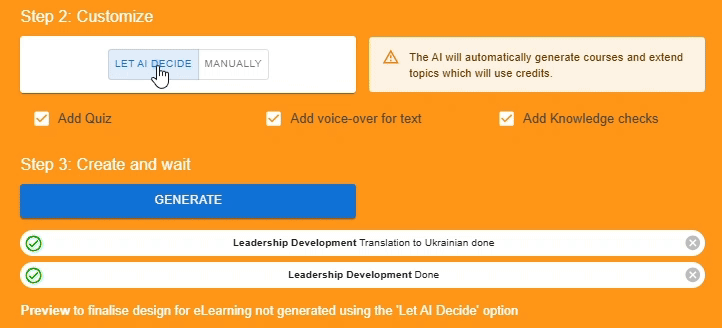
Step 3: Click “Generate” and the AI Builds Your Course in Minutes
Once you’ve entered your preferences, hit “Generate”. The AI will:
- Create structured content around your chosen topic, with content, learning goals, and an end summary.
- Add professional design heuristics, animations, and visuals to your eLearning.
- Generate hyper realistic AI voiceovers for narration, and insert presenters.
- Create a quiz at the end of the eLearning, and Knowledge checks throughout.
- Apply instructional design best practices automatically.
Within 2 to 10 minutes, your full eLearning course is ready! If you ‘Let AI Decide’ you’ll receive an email notification when it’s done and you can move onto step 5. If not step 4 lets you refine your design further.
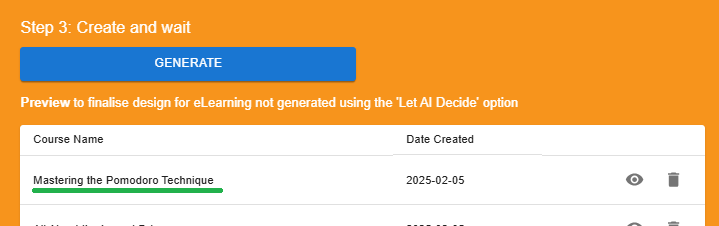
Step 4: Select Screen Designs or Expand on Topics
If you didn’t press ‘Let AI Decide’, at this stage you can preview your course and expand on any topic that needs more detail. Change backgrounds and generate more content. Note that any content can also be edited at the next stage.
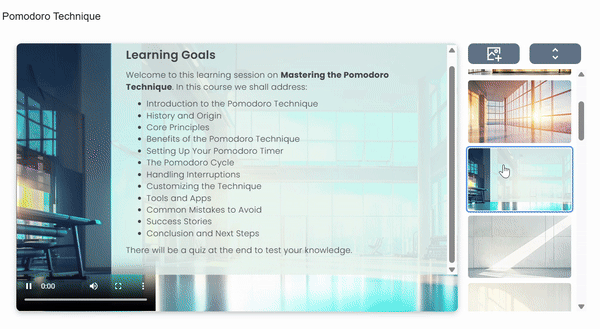
Step 5: Edit & Customise (If You Want To)
Your course is fully designed fitted with multimodal features, but you can tweak and enhance it however you like using the Open eLMS AI in-browser editor:
- Change visuals & layout – Swap images or animations, choose from a range of 100,000+ items in our extensive Media library
- Modify material – Adjust text, quizzes, learning goals, the course narrator will automatically update.
- Add extra resources – Include videos, and links to external resources.
- Adjust interactions – Add interactive buttons, links, or learning pathways.
Everything is drag-and-drop, so no technical skills are needed!
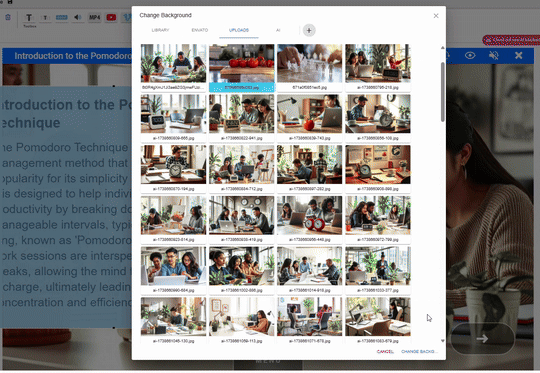
Step 6: Distribute
The eLearning is now complete and ready for you to distribute wherever you like!
Download the SCORM File, embed the course on your website, or send out a link directly to the eLearning.
Ready to Create Your First eLearning Course with Open eLMS AI?
Build your first AI-powered eLearning course in minutes, free for 14 days with no card details needed!
👉Try Open eLMS AI for Free Today