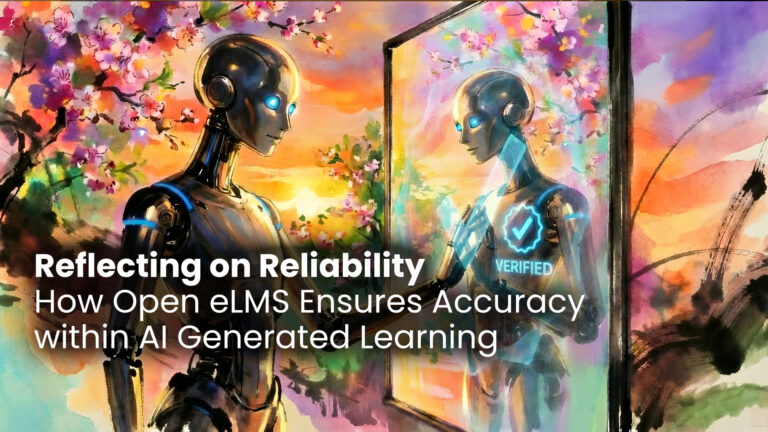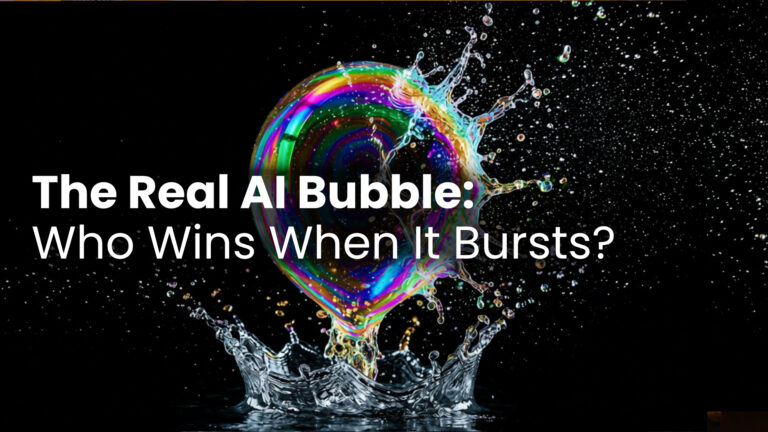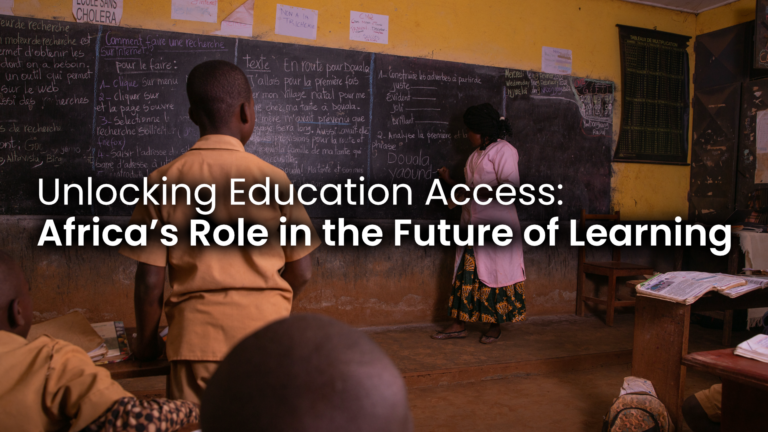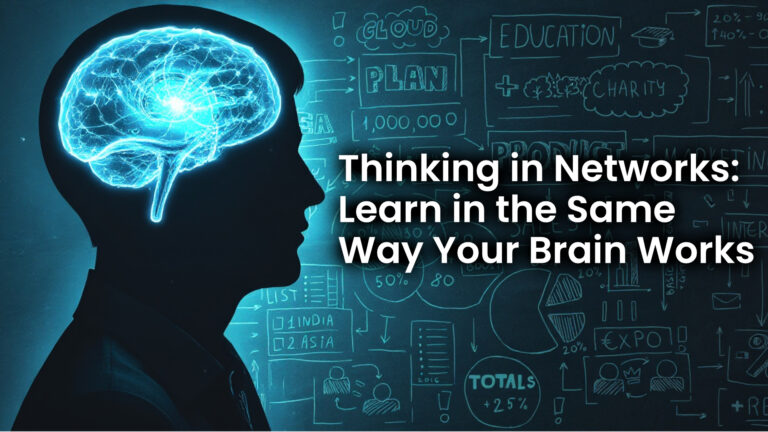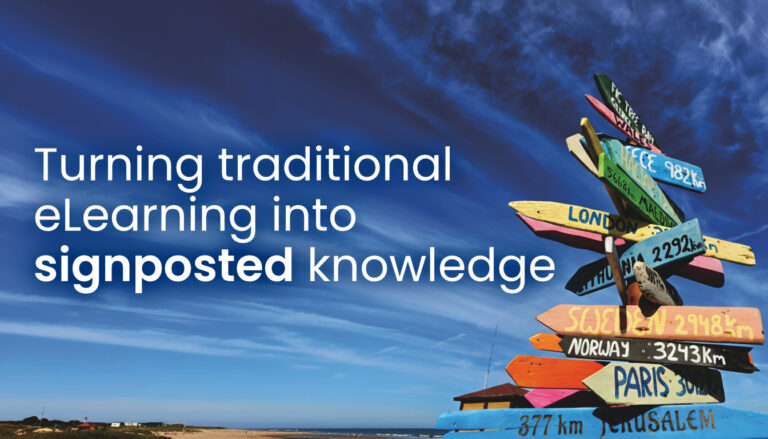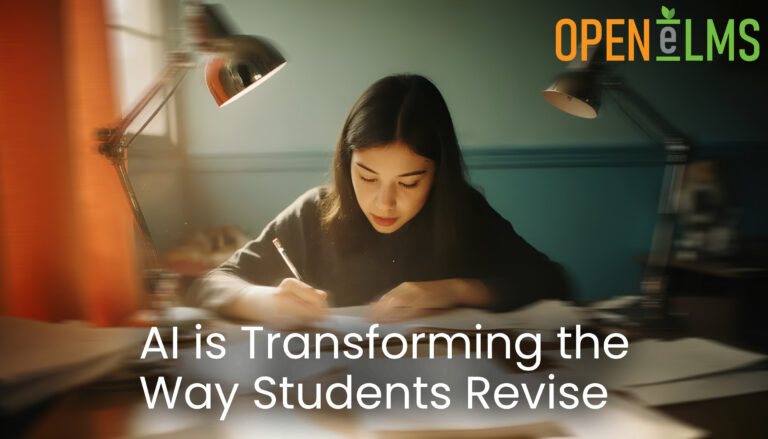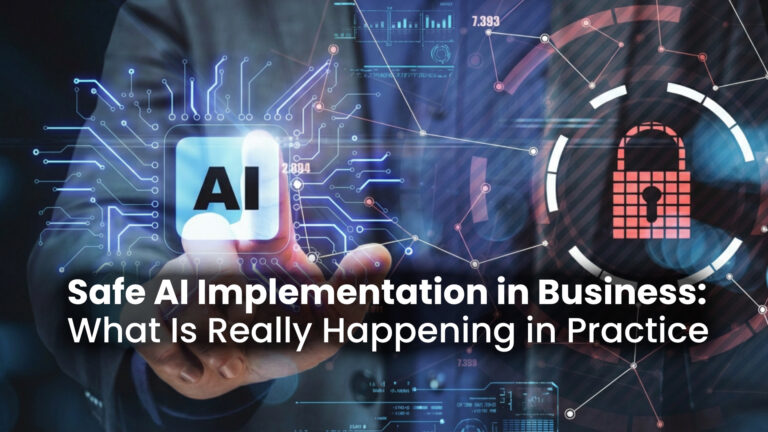
Safe AI Implementation in Business: What Is Really Happening in Practice
Safe AI implementation is now one of the most important challenges facing organisations. AI is no longer experimental. It is actively reshaping how teams work, how content is created, and how decisions are made. Yet despite growing interest, many organisations remain hesitant. Not because AI does not work, but because they are unsure how to adopt it safely. This article